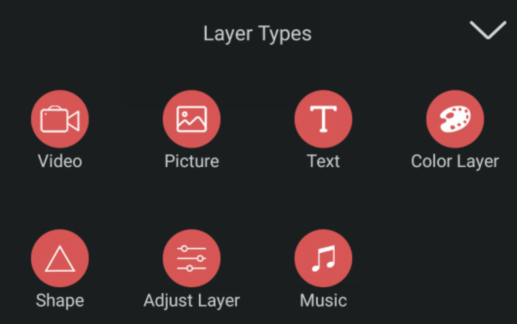AE Make interface understanding
Graphic explanation
1. Enter AE Make
If you are using SnapGify software, please click AE Make.
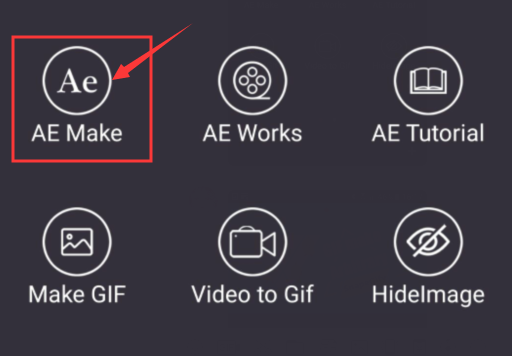
If you are using VideoAE software, please click Make Video.
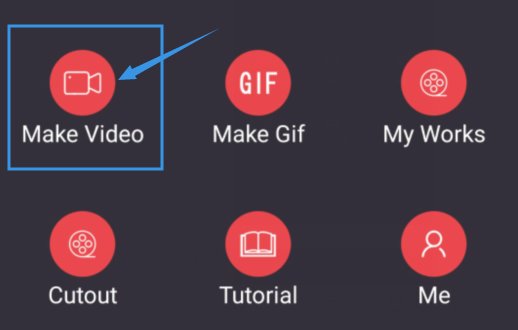
2. Workapsces
Panel A is the application window.
Panel B is the display area.
Panel C is the editing area.
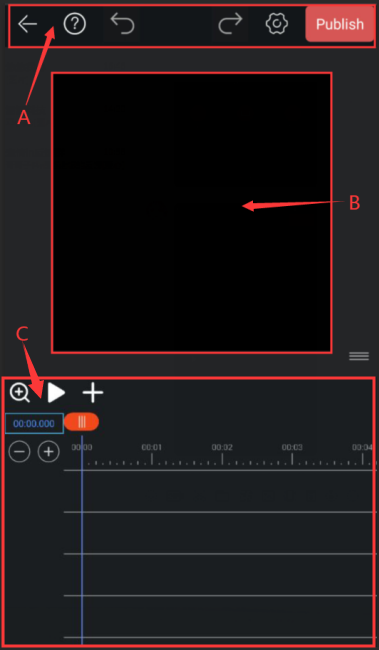
3. Function corresponding to the icon
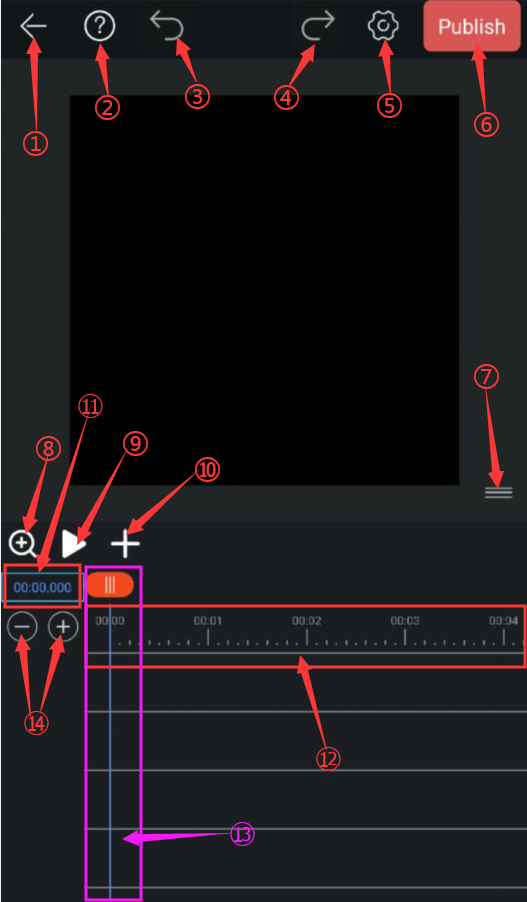
①Back to homepage or exit project.
②Tutorial.
③Undo.
④Redo.
⑤Resolution and frame rate settings.
⑥Build project.
⑦Press and hold the icon,and slide up or down to Resize the panel B and C panel.
⑧Magnifier (zoom, move part of the display area).
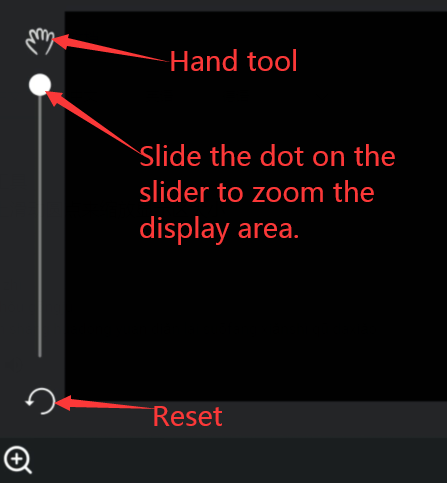
⑨Preview play/Pause.
⑩Add layers (including video, pictures, text, shapes, colors, music and other material layers and adjustment layers).
note:SnapGify does not support adding audio files, so there is no music layer.