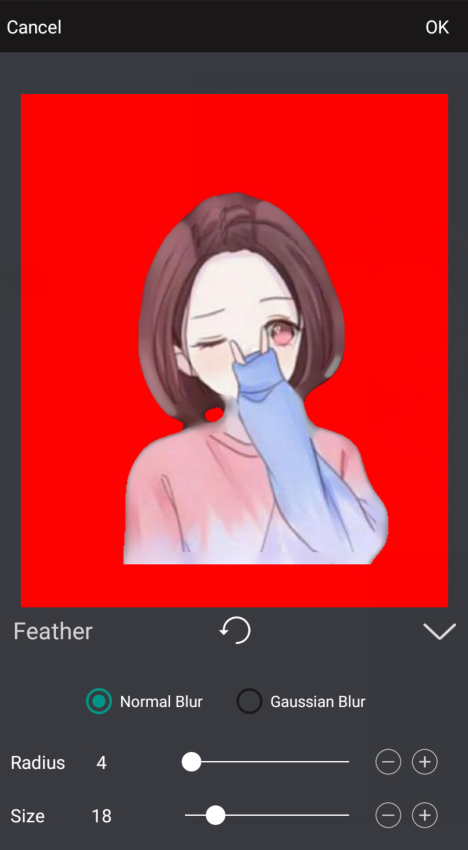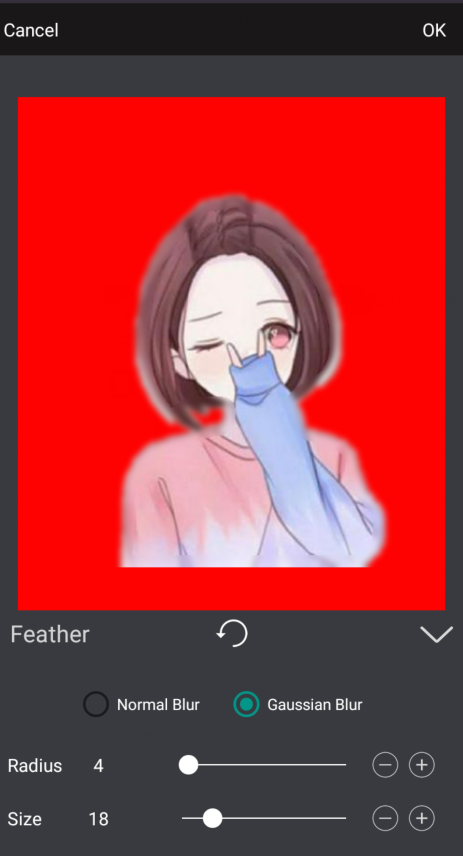Use of cutout tools
There are several tools for erasing portraits, smart cutouts, and color cutouts, including eraser, desiccation point, background, inversion, zoom mask, and feather. Of course, the methods and effects of the tools in these three kinds of cutout methods are the same.
1. Eraser
The eraser tool is mainly used to delete the extra masks on the picture or add the missing masks when cutting out the picture.
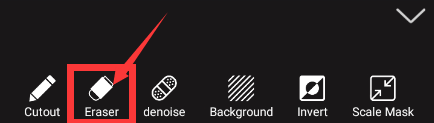
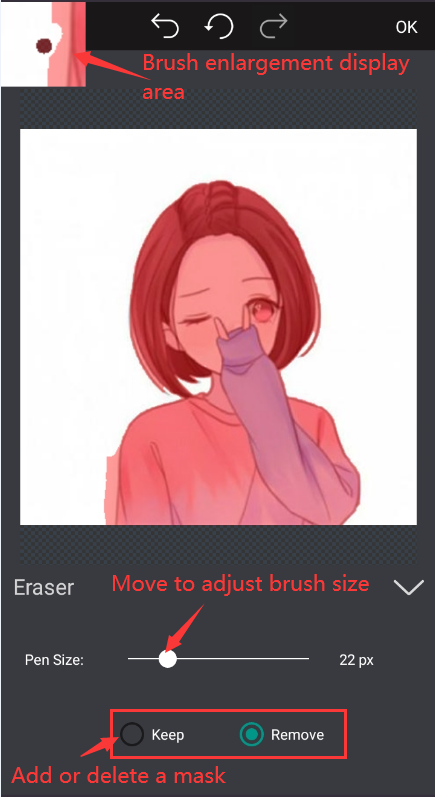
The following is a demonstration picture:

2.Denoising
When cutting out, there will be more or less virtual edge noise on the edges, and then you need to deal with the noise.
Click the "denois" button.
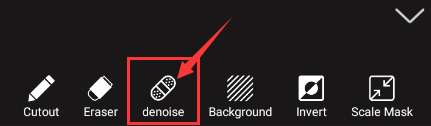
Before processing, there are obvious noises on the edges of the portrait, head, back, and arms.
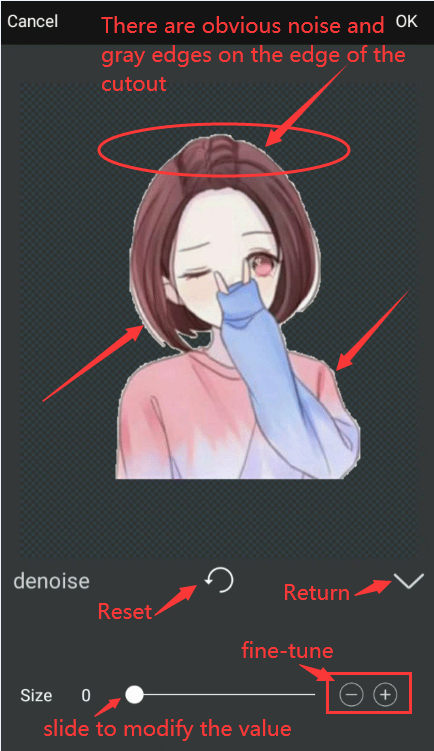
After processing, the head, back, arms and other edges of the portraits have been significantly improved, and the edges have become smoother and clearer.
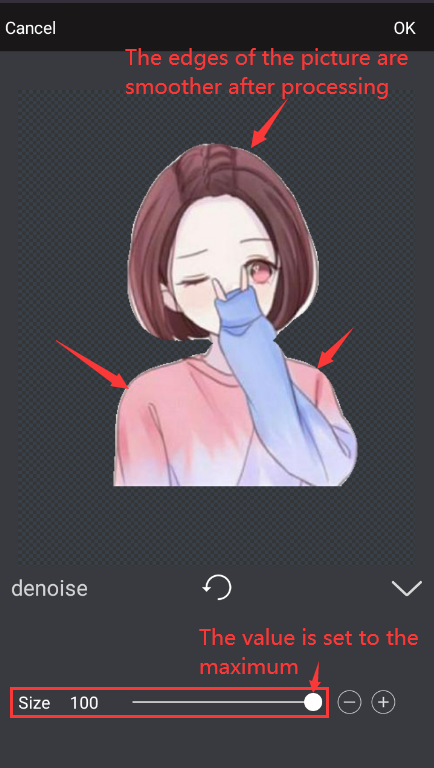
The following is a demonstration picture:
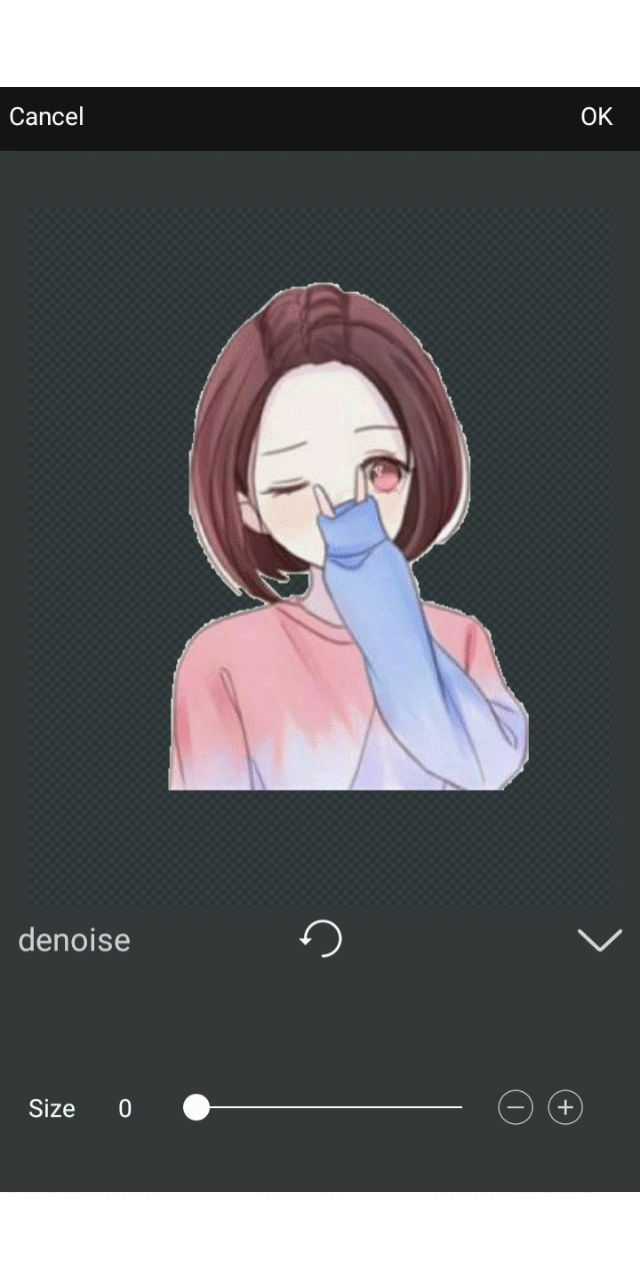
3.Background
The background is an auxiliary tool. When you cut out, you can replace the background with a picture with a strong contrast to the original image, which is helpful for viewing and repairing the inconspicuous areas in the picture.
tips: It should be noted that the background color changed here is just an auxiliary tool during cutout, so the background of the generated picture is still transparent, and the background color added during cutout will not appear.
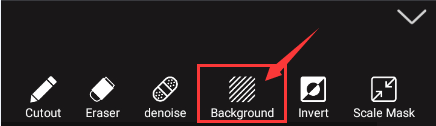
After cutout, a transparent background will be formed:

Add a black background:
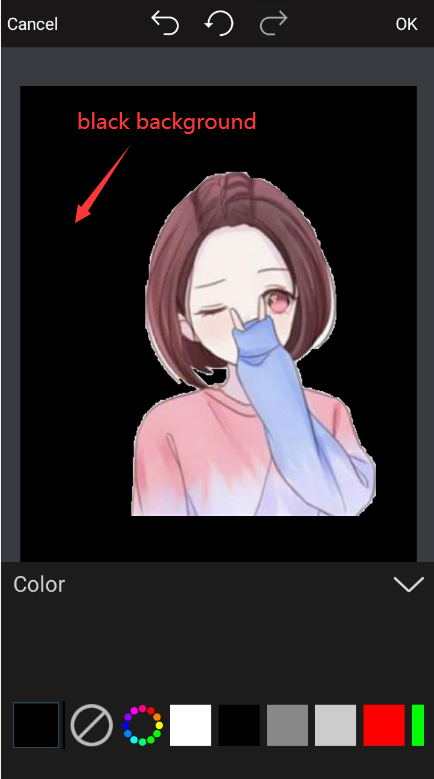
Add a red background:
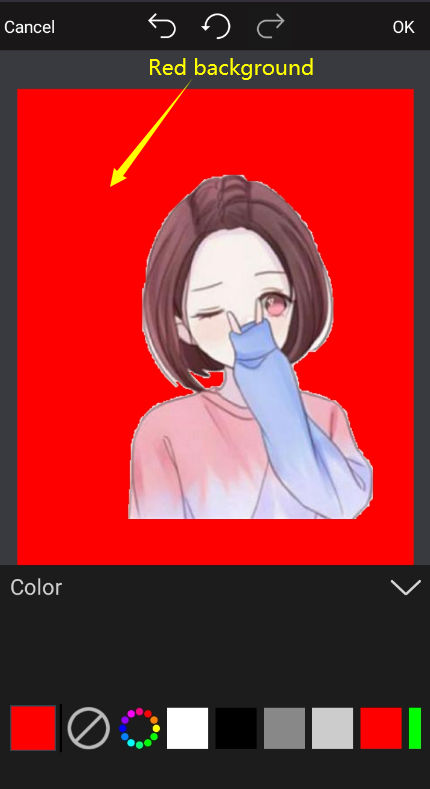
4.Invert
Invert can also be called reverse matting, which is to reverse the selected mask selection to the mask selection. This operation can select the area outside the selected area.
The girl in the picture below is the selected mask selection.
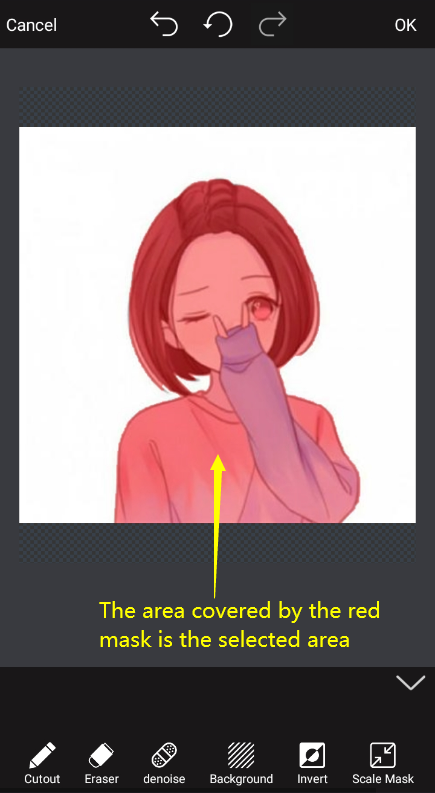
Click the "Invert" button at this time.
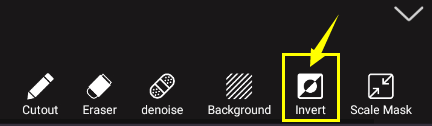
After invert:

5.Scaling the mask
Scaling the mask is to scale the size of the red mask area according to the overall ratio.
The girl in the picture below is the selected mask selection.
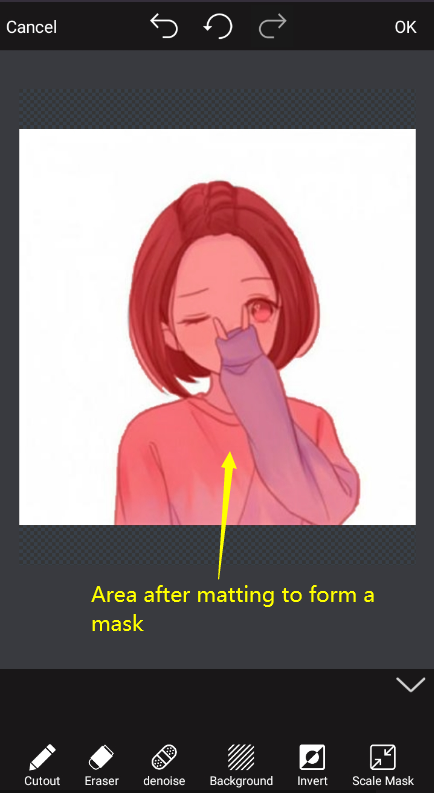
Click the "Scale Mask" button to enter the zoom mask operation page.
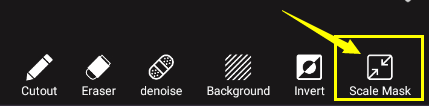
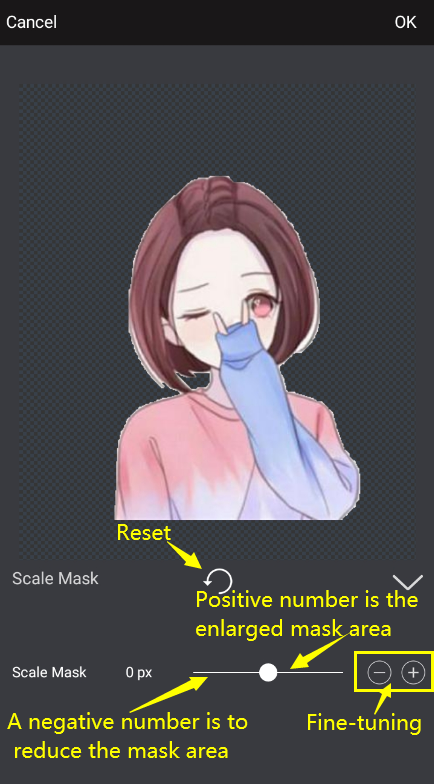
The value on the right of the slider is a positive number, which will enlarge the currently selected mask selection.
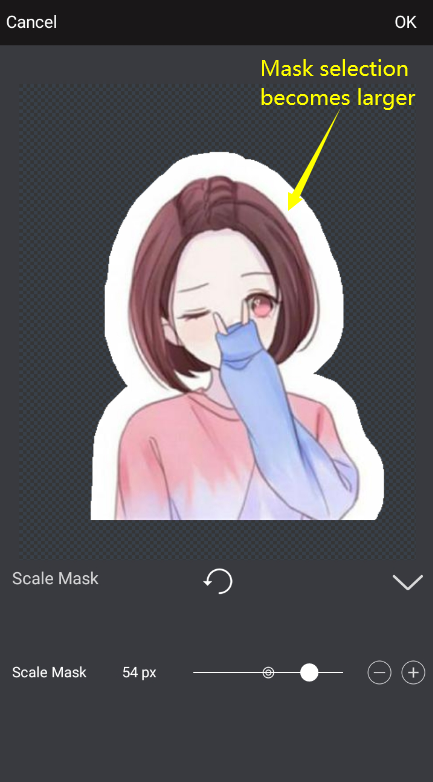
The left value of the slider is a negative number, which will reduce the currently selected mask selection.
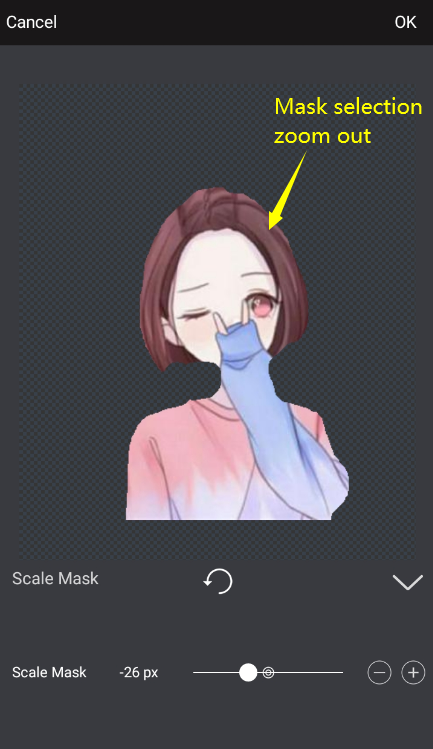
6.Feather
Blur the boundary of any virtual selection box (including boundary range and color transparency), you can set the feathering influence range through parameters.
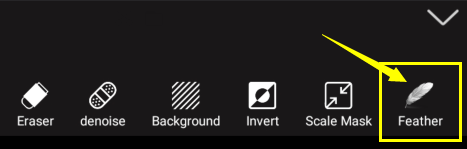
Feathering is divided into two modes: General Blur and Gaussian Blur, both of which set the feathering influence range through two parameters: size and radius.
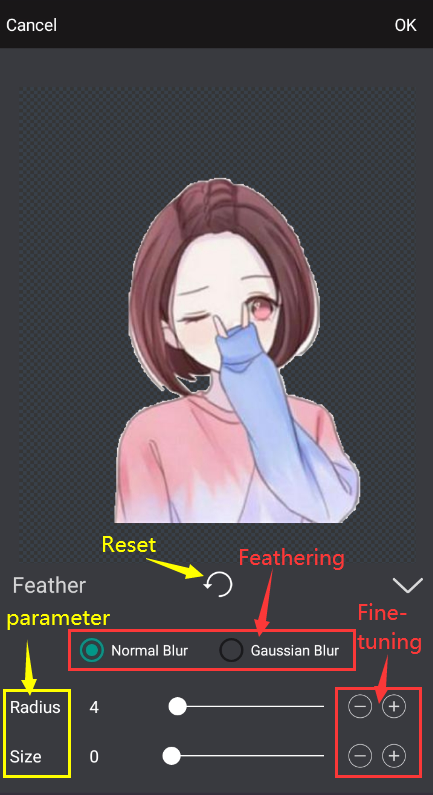
Below are the effects of Normal Blur and Gaussian Blur. In contrast, the edge of Normal Blur handles stiffer points than Gaussian Blur. You can change the blur mode according to the actual needs when cutting out the map.