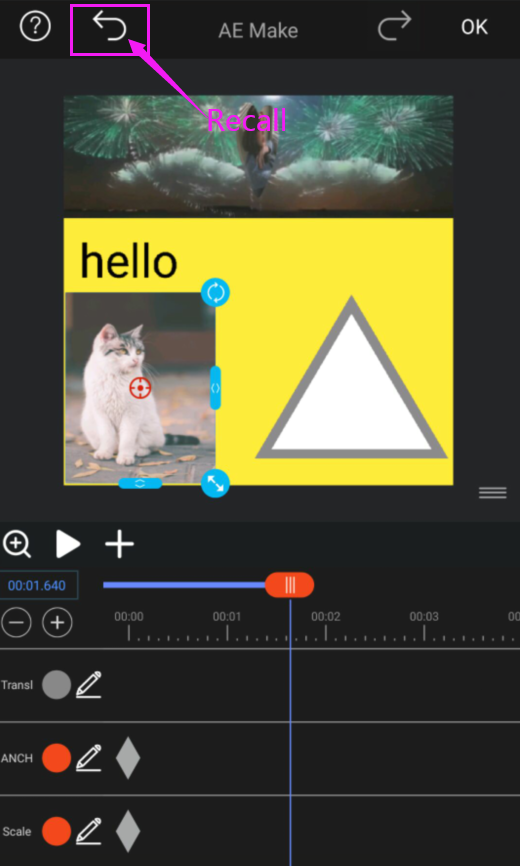Setting, selecting, and deleting keyframes
1. What are keyframes?
Keyframes are used to set parameters for motion, effects, audio, and many other properties, usually changing them over time. A keyframe marks the point in time where you specify a value for a layer property, such as spatial position, opacity, or audio volume. Values between keyframes are interpolated. When you use keyframes to create a change over time, you typically use at least two keyframes—one for the state at the beginning of the change, and one for the new state at the end of the change.
When the circle of a specific attribute is active, if you change the value of the attribute, the software will automatically set or change the keyframe of the attribute at the current time. If a property's orchard is inactive, the property has no keyframes. If you change the value of a layer property while the park is inactive, the value remains the same for the duration of the layer.
2. Set or add keyframes
When a circle for a specific attribute is active, if you change the attribute value, the software will automatically add or change the keyframe for that attribute at the current time.
● To activate the circle and enable keyframes, click the circle icon next to the attribute name to activate it. The software will create a keyframe for this attribute value at the current time.
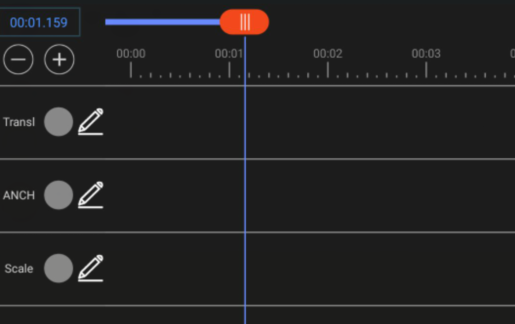
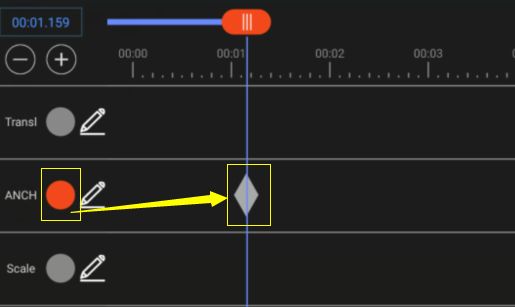
● To add a keyframe, move the timeline to the specified place, click the pencil button to the right of the attribute name, modify the attribute value and add the current time to add a new keyframe.
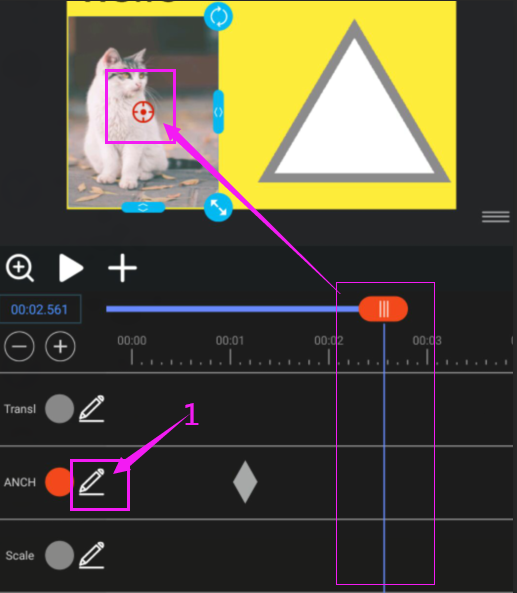

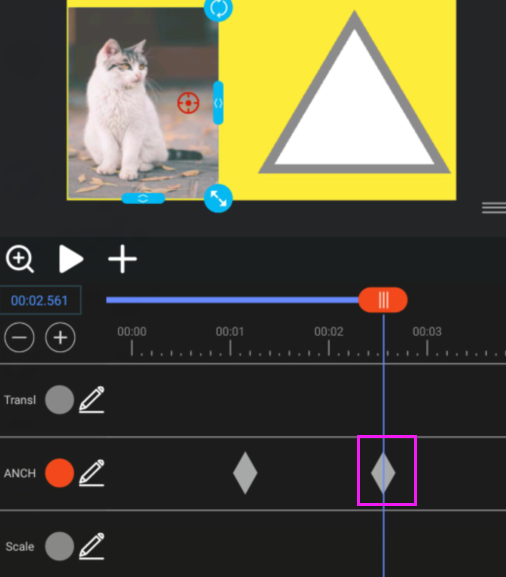
3. Select keyframes
In layer bar mode, selected keyframes are blue. Unselected keyframes are gray.

● To select a keyframe, click the keyframe icon.
Note : Only one key frame can be selected at a time. Multiple selection is not supported.
4. Delete or disable keyframes
● To delete any keyframe, select it and press Delete.
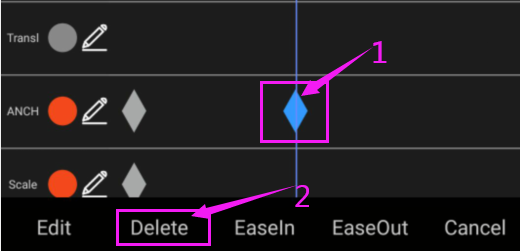
● To delete all keyframes of a layer attribute, click the circle button to the right of the layer attribute name to deactivate it.
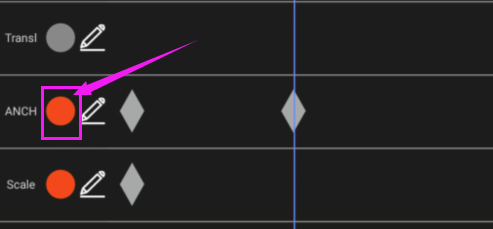
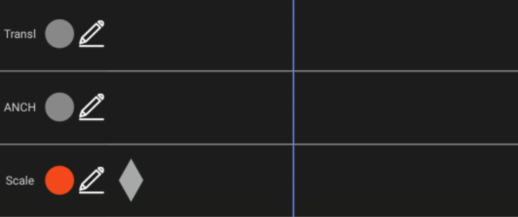
When you click the circle button to disable it, all keyframes of the attribute are permanently deleted and the value of the attribute becomes the value of the current time. You cannot recover deleted key frames by clicking the circle button again.
If you accidentally delete a keyframe, click the retract arrow button on the left side of the page header.