Time-stretching and time-remapping
Time-stretching and time-remapping are all useful for creating slow motion, fast motion, freeze frame, or other retiming results.
1. Time-stretch a layer
Speeding up or slowing down an entire layer by the same factor throughout is known as time-stretching. When you time-stretch a layer, the audio and the original frames in the footage (and all keyframes that belong to the layer) are redistributed along the new duration. Use this command only when you want the layer and all layer keyframes to change to the new duration.
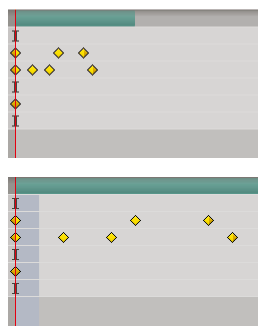
Stretching the layer duration redistributes the keyframes along the new duration.
If you time-stretch a layer so that the resulting frame rate is very different from the original frame rate, the quality of motion within the layer may suffer.
There are several ways to stretch the duration of a layer:
① Trim layer(See Trim layer.)
② Modify layer duration(See Modifying the duration of a layer.)
③ Add variable time special effects to the layer(See Variable-speed effects.)
2. Time-remapping
Time-remapping overview
You can expand, compress, play backward, or freeze a portion of the duration of a layer using a process known as time-remapping. For example, if you are using footage of a person walking, you can play footage of the person moving forward, and then play a few frames backward to make the person retreat, and then play forward again to have the person resume walking. Time-remapping is good for combinations of slow motion, fast motion, and reverse motion.

Frames from non-time-remapped footage are displayed at a constant speed in one direction.
