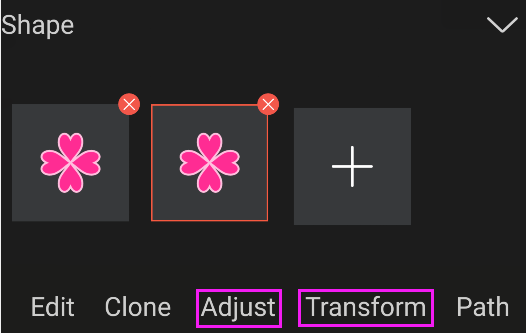Editing shape
1. Modify the shape.
● To re-edit the added shape, select the shape and click Edit (see Creating a custom shape layer.).
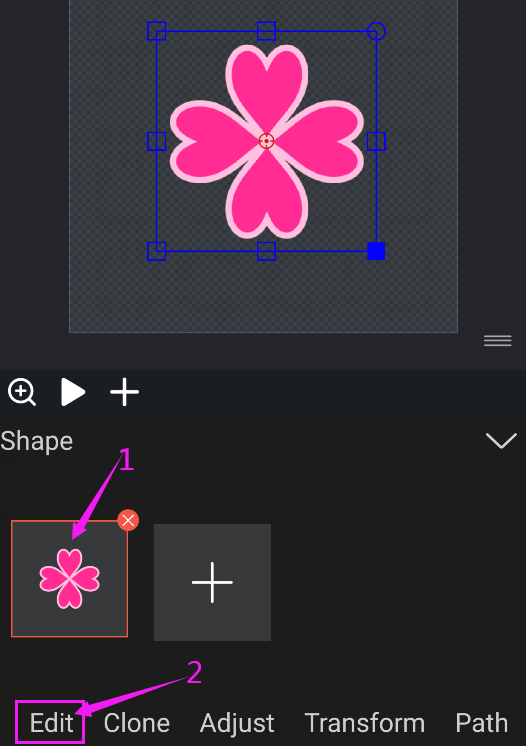
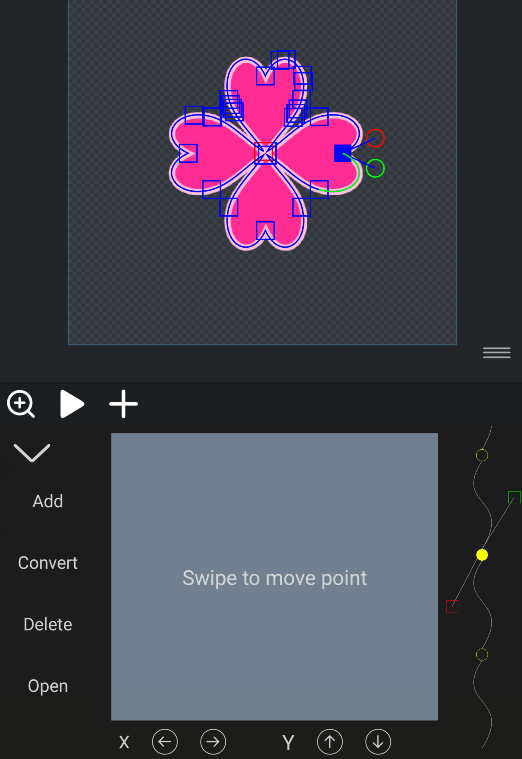
2. Clone shape.
Cloning a shape not only copies the shape itself, but also attributes on the shape, such as strokes, fills, and keyframes.
● To clone a shape, first select the shape you want to clone and click the clone button.
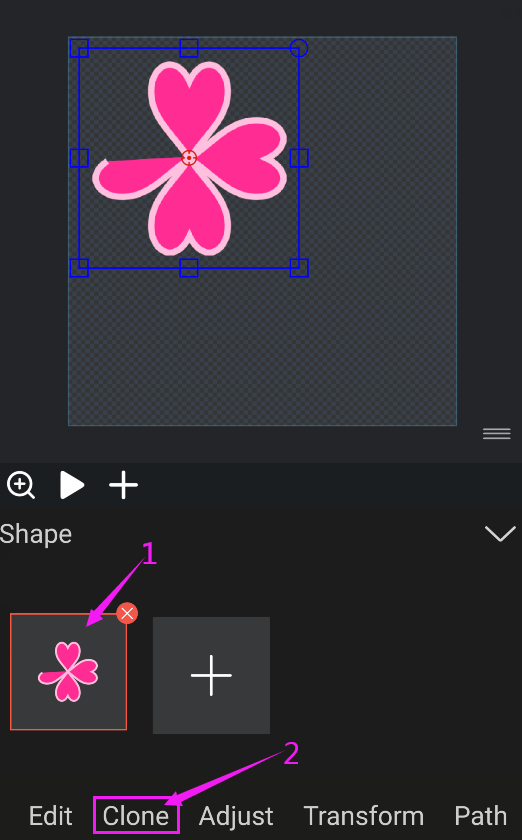
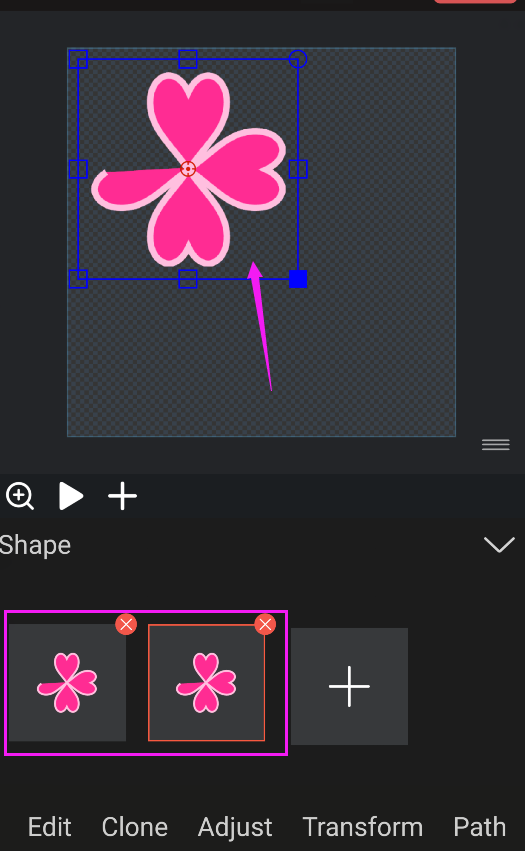
After cloning, two shape thumbnails will appear, and only one shape is displayed in the B panel because the cloned shape and the cloned shape overlap. At this point we only need to move the position of one of the shapes to see that there are 2 shapes.

3. Delete the shape.
● To delete an added shape, directly click the icon in the upper right corner of the shape thumbnail.
icon in the upper right corner of the shape thumbnail.
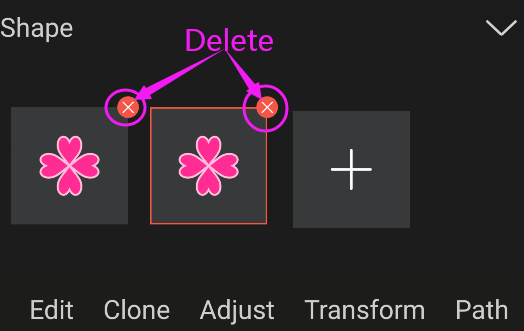
4. Fine-tuning and transforming shapes
Shape adjustment and transformation are the same as layer adjustment and transformation functions and operations, but shape adjustment and transformation only affect a certain shape and do not affect other shapes in the same layer. Transforms affect all shapes within the same layer.