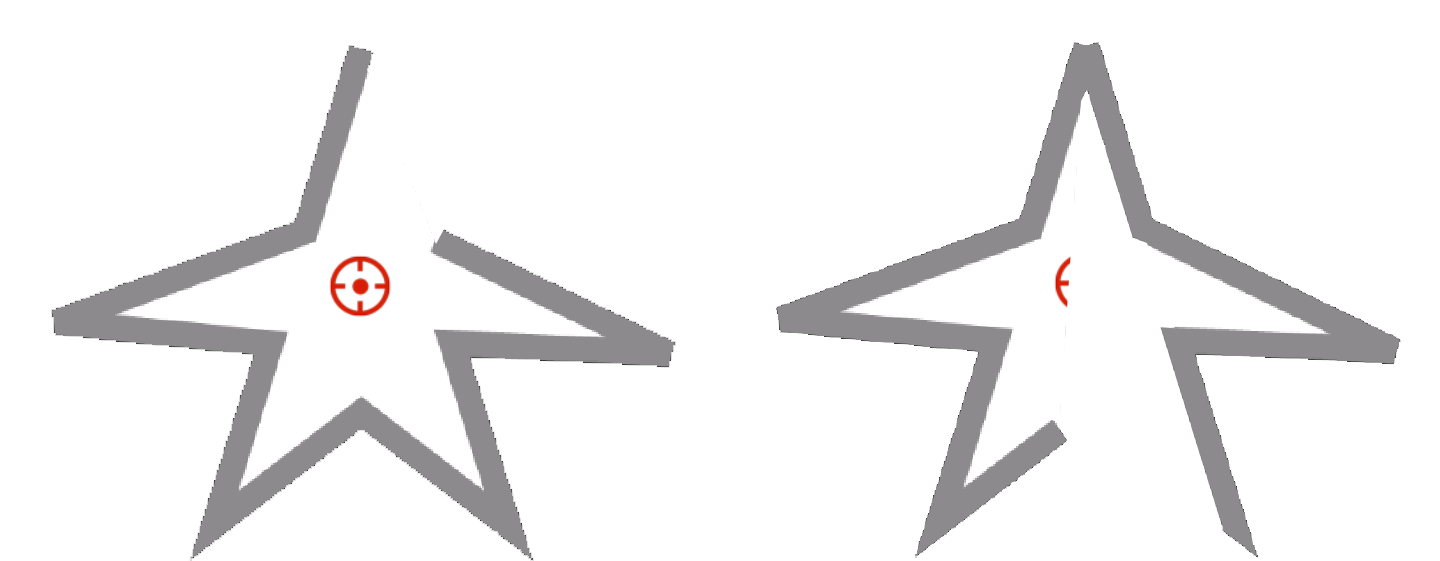Modify shape
Because route operations are real-time, you can modify or remove them at any time.
1. Modify shape
You can click the Edit or Path button on the Pen Tool page to modify the shape.
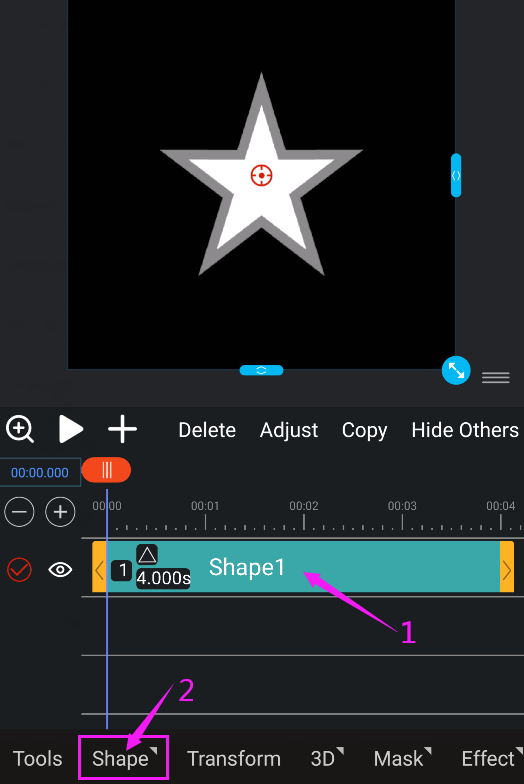
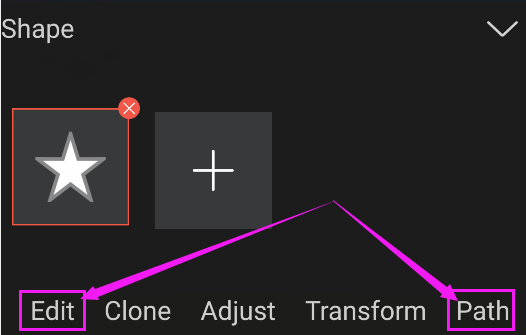
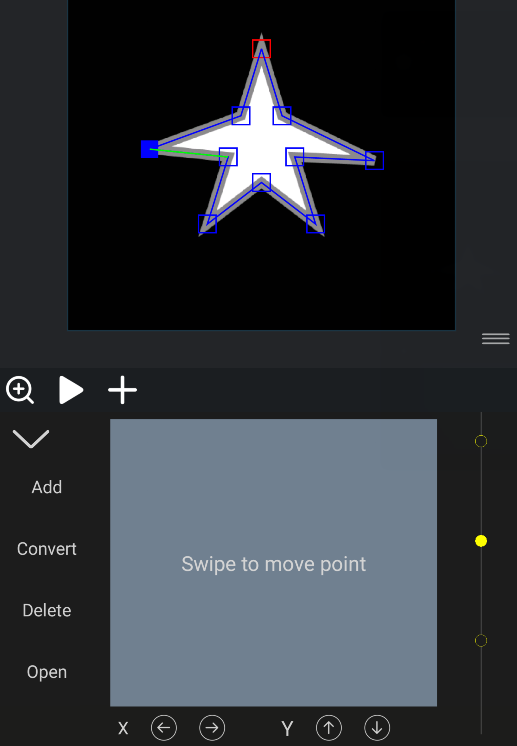
Note : When the original shape is an added default rectangular shape, the path function does not support modifying the shape.
2. Trim path
Animate the start, end, and offset attributes to trim the path. The start and end attributes trim the path in clockwise and counterclockwise rotation respectively, and the offset attribute determines the angle and number of turns of the trimmed shape.
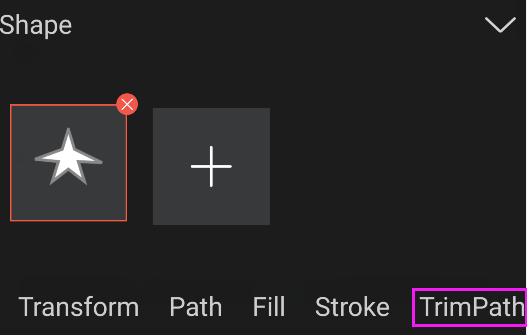
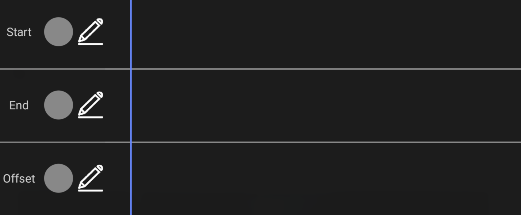
The next two pictures are the path of the start attribute and end attribute trimming.
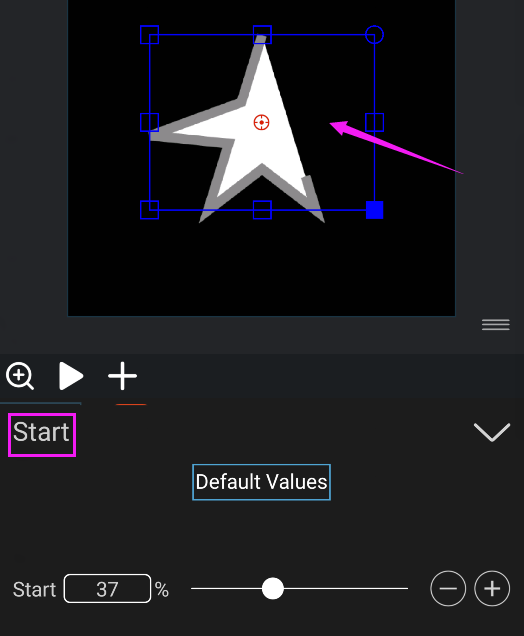
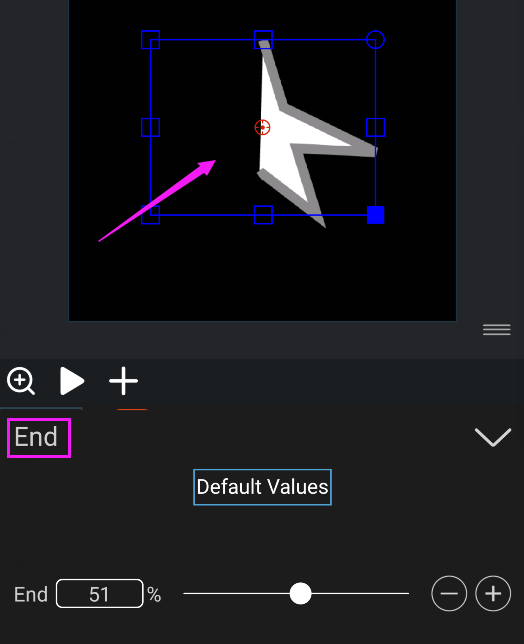
In the following figure, with the same start and end attribute values: